How to Edit an Template in SP Page Builder for Joomla
This tutorial will guide you through the steps of editing a page in Joomla using the SP Page Builder Pro component. We'll be using the interface options seen in the provided screenshots to demonstrate the process.
Step 1: Log into the Joomla Administrator Panel
- Open your web browser and log into the Joomla backend by navigating to your site's administrative URL (usually ).
yourwebsite.com/administrator - Enter your Username and Password to access the Joomla dashboard.
Step 2: Navigate to SP Page Builder Pro
- Once you're logged into the Joomla dashboard, look at the left sidebar for navigation options.
- Locate the Components menu (as highlighted in the first image).
- Click on Components to expand the menu.
- From the list of components, select SP Page Builder Pro to access the page builder options.
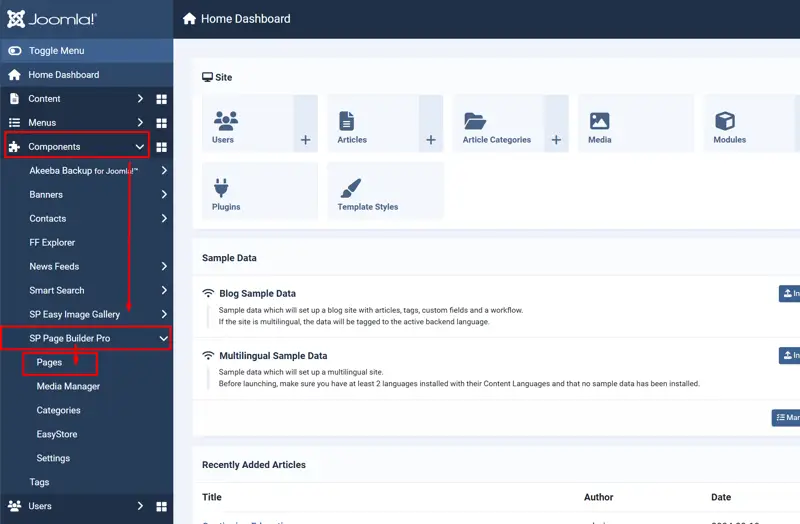
Step 3: Open the Pages Section
- After selecting SP Page Builder Pro, a submenu will appear.
- From the submenu, click on Pages (as shown in the first screenshot) to view the list of pages created using SP Page Builder Pro.
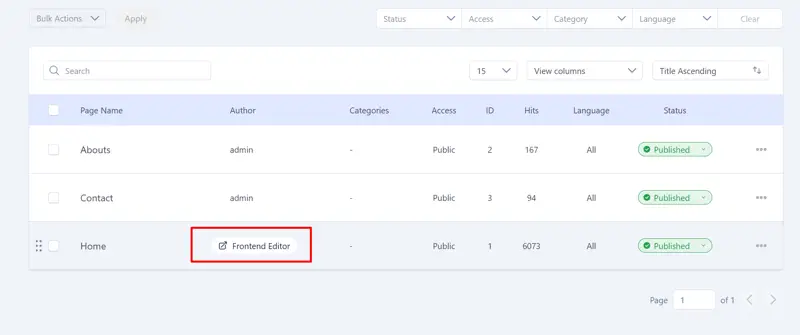
Step 4: Select the Page to Edit
- In the Pages section (as shown in the second screenshot), you will see a list of all the available pages.
- Locate the page you want to edit. In the example, the page titled Home is highlighted.
- Next to the Home page, you will see the Frontend Editor button. Click this button to open the page in the frontend editor for modifications.
Step 5: Frontend Editing
Once the Frontend Editor is clicked, you'll be redirected to the frontend of your site where you can make live edits to the page content. This is a visual way to update content, sections, and layout using SP Page Builder Pro’s drag-and-drop interface.
Hits: 694





